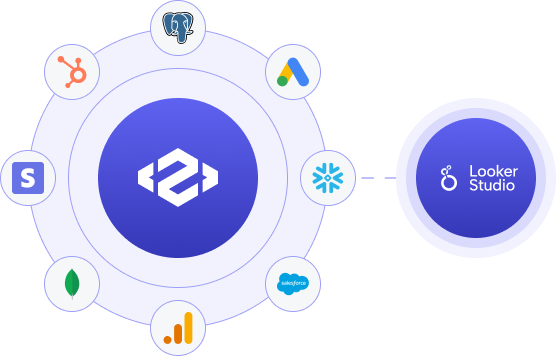
Use Peaka’s wide array of connectors to pull in and join data from various data sources such as PostgreSQL, Google Analytics, Stripe, Mongo DB, HubSpot, Google Ads, Salesforce, and Snowflake.
Turn your consolidated data into fully customizable dashboards and reports on Looker Studio with a single query.
Enhance your reports with charts, links, images, and color-coding to reveal the insights hidden in your data.
Peaka is a zero-ETL data integration platform that allows users to connect and query all data sources, including databases, NoSQL, SaaS tools, and APIs, as a single source.
With Peaka, you can
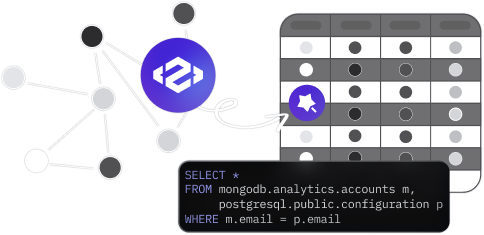
Peaka is a SaaS platform with a usage-based pricing model.
Its freemium and free-trial options let users experience the platform’s capabilities before upgrading.
In order to use Peaka’s Looker Studio connector and other features, you need to sign up by setting up an account.
Use Peaka’s powerful connector capability to retrieve your data from different data sources and join them in our Query Engine.
Decide which fields you want to include in your report. First, select a Catalog, then a Schema, and finally, a table. Check your columns and data type mapping to ensure that everything is set properly.
Ta-da! You can now share your Peaka data with Looker Studio and create custom reports from your data sets using Looker Studio’s advanced dashboard capabilities.
Use Peaka’s powerful connector capability to retrieve your data from different data sources and join them in our Query Engine.
Decide which fields you want to include in your report. First, select a Catalog, then a Schema, and finally, a table. Check your columns and data type mapping to ensure that everything is set properly.
Ta-da! You can now share your Peaka data with Looker Studio and create custom reports from your data sets using Looker Studio’s advanced dashboard capabilities.
Read our how-to guide for step-by-step instructions on how you can set up your Peaka Connector for Looker Studio.
Read the how-to guideTo better understand your requirements and how we can assist you, please fill out the contact form below. Our dedicated team of experts is ready to listen and address your specific needs.