Discover a seamless integration process! Learn how to connect PostgreSQL to Peaka effortlessly for streamlined transactions.
This article guides you through the process of connecting PostgreSQL to Peaka, allowing you to seamlessly access your PostgreSQL data within the Peaka platform.
Note: Users can establish a connection to their PostgreSQL database on AWS by leveraging IAM credentials. For more details, refer to the article on Peaka's documentation.
Before you start, you will need the following information from PostgreSQL.
Go to the settings page on Peaka.
On the Settings page, click "Add First Connection."
In the modal, select "PostgreSQL" from the list of available integrations.
Fill out the connection details form as shown in the image below, including:
Click "Next" to establish the connection.
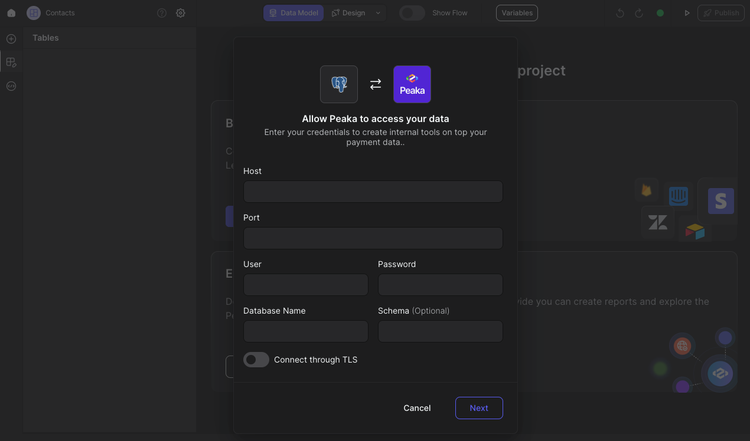
Congratulations! You've successfully created a connection between PostgreSQL and Peaka. You can now access and manage your PostgreSQL data seamlessly within the Peaka platform.