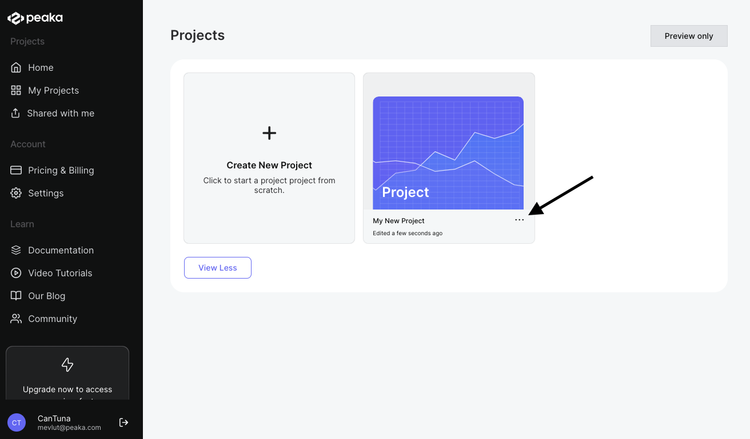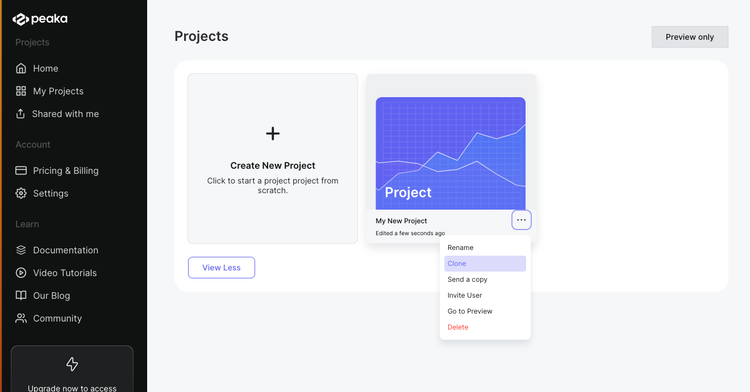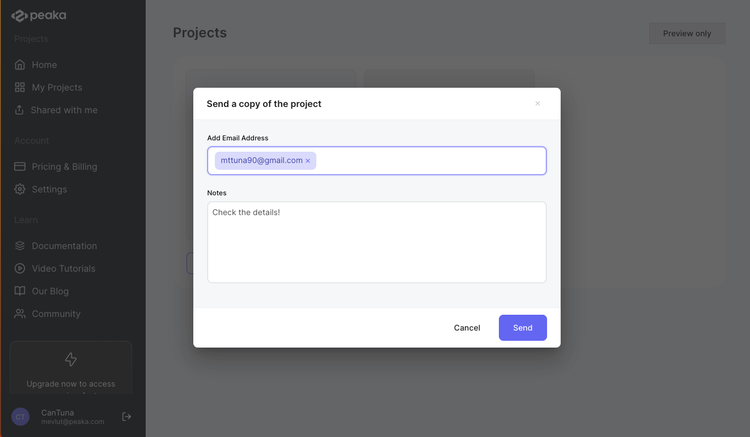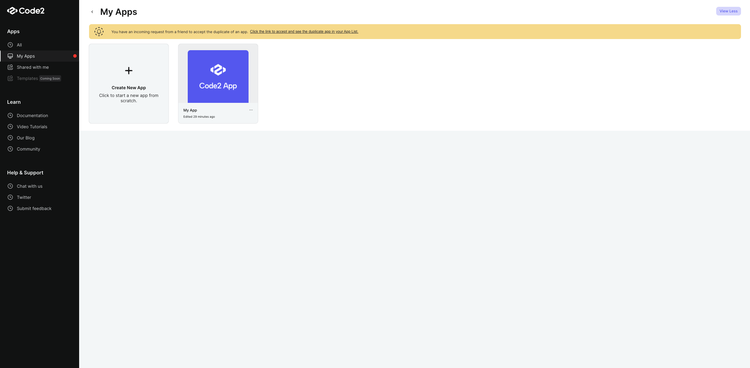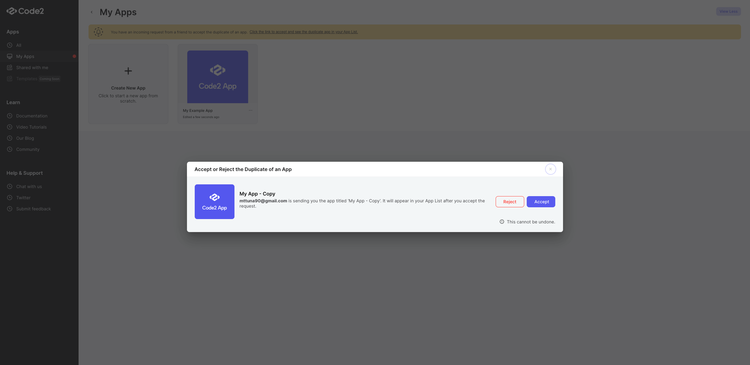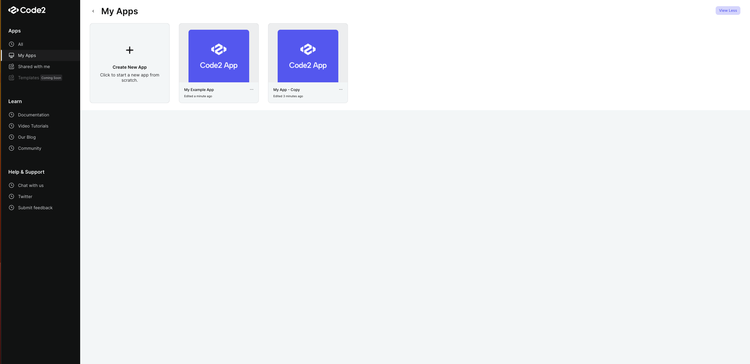This guide will walk you through the process of sharing a read-only copy of your project with friends and colleagues on Peaka. Recipients will not be able to make changes to the copy of your project; they will receive it as-is.
Sending a Project Copy
- Access the project menu: Start by locating the project you want to share. Click on the three-dots button (ellipsis icon) associated with the project to open the project menu.
- Select 'Send a Copy': In the project menu, you will find the 'Send a Copy' option. Click on this option to initiate the copy-sharing process.
- Compose the copy email: A popup window will appear. Enter the recipient's email address and press 'Enter.' You can also include any additional notes or messages in the space provided.
- Send the copy: After composing your message and verifying the recipient's email address, click the 'Send' button to send a read-only copy of your project to the provided email address.
The recipient of the copy of your project will receive a notification, as well, and have the option to either accept or reject the transfer. He/She will be able to see notifications on the 'My Projects' page, as seen in the image below.
Receiving and Accepting the Copy
The recipient of the project copy will receive a notification. They have the option to either accept or reject the transfer, as described below:
- Notification on 'My Projects' page: The recipient will see a notification on their 'My Projects' page, indicating that they have received an invitation to accept a copy of a project.
- Accepting the copy: If the recipient accepts the invitation, the project copy will be added to their 'My Projects' page, where they can view it. However, they will only have read-only access and won't be able to edit the project.
- Rejecting the copy: If the recipient declines the invitation, the invitation will be removed from their 'My Projects' page.
By following these steps, you can easily share a read-only copy of your project in Peaka.