Discover a seamless integration process! Learn how to connect Shopify to Peaka effortlessly for streamlined transactions.
This article guides you through the process of connecting Shopify to Peaka, allowing you to seamlessly access your Shopify data within the Peaka platform.
Before you start, you will need Admin API Access Token and Subdomain from Shopify.
Follow the steps below to obtain it:
Go to this link and log in to your Shopify account.
Click the settings icon located in the lower-left corner of the website.
If you already have a Shopify app, select it. If not, create a new app.
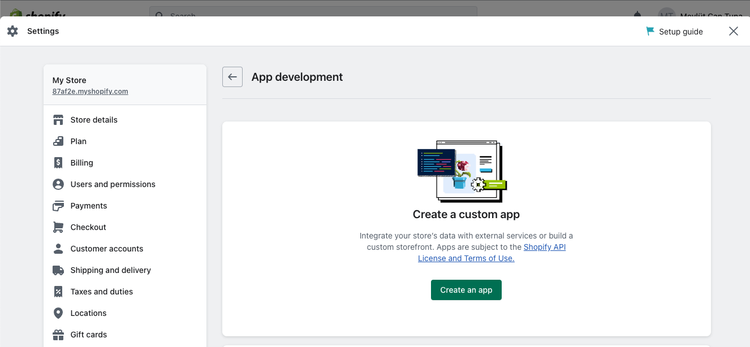
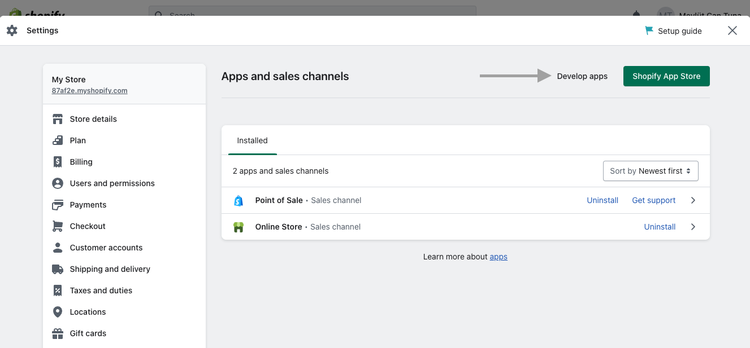
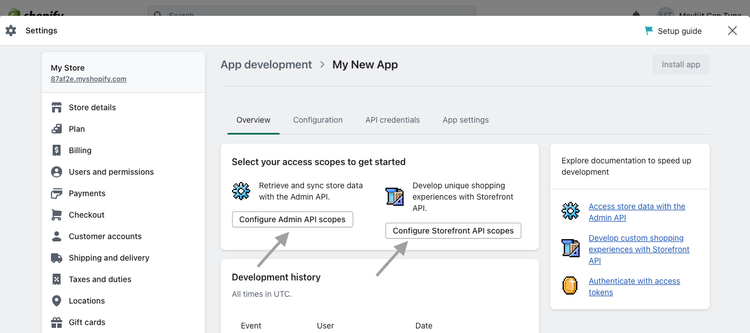
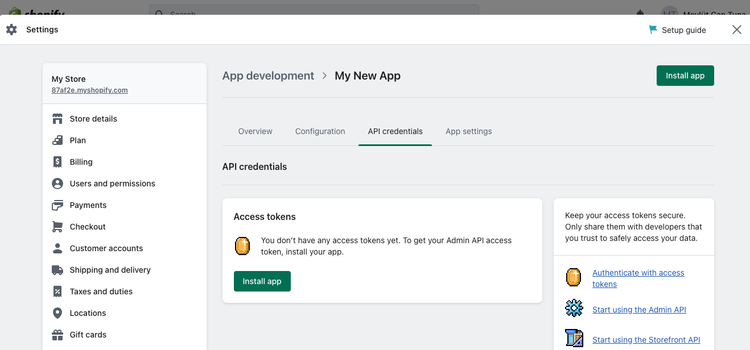
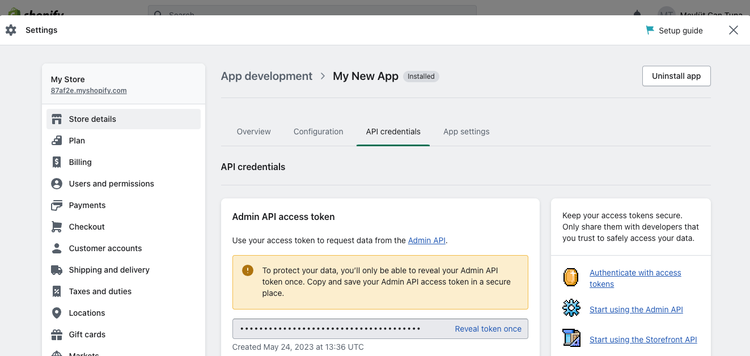
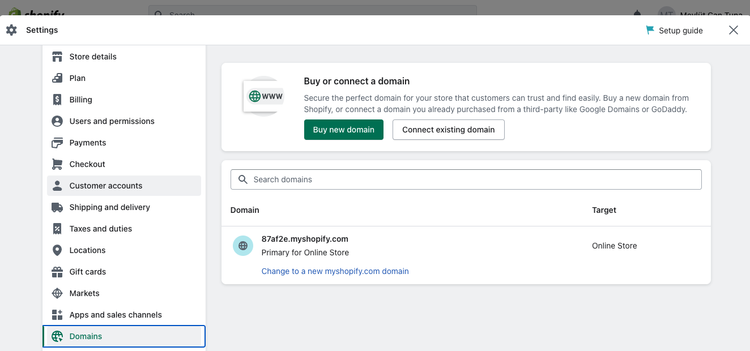
Now that you have your requirements, you can connect it to Peaka using the following steps:
Navigate to the settings page in Peaka.
Click the "Add First Connection" button to initiate the connection process.
In the modal that appears, select "Shopify" as your connection type.
Enter your connection name, Admin API Access Token and Subdomain.
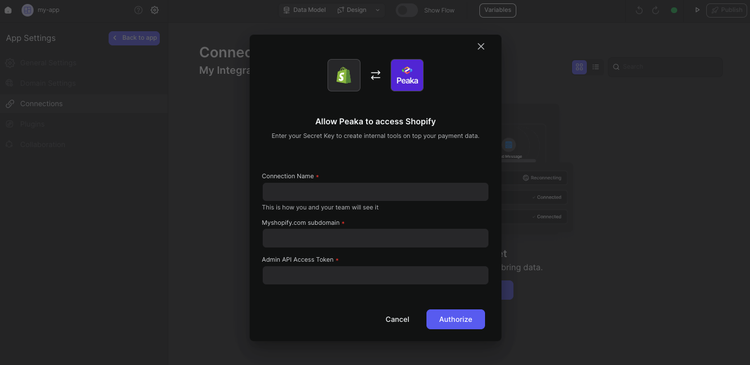
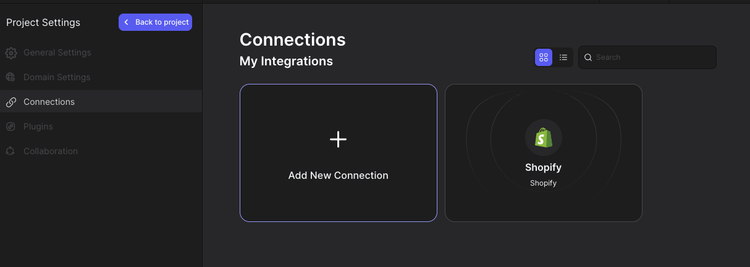
Congratulations! You've successfully created a connection between Shopify and Peaka. You can now access and manage your Shopify data seamlessly within the Peaka platform.