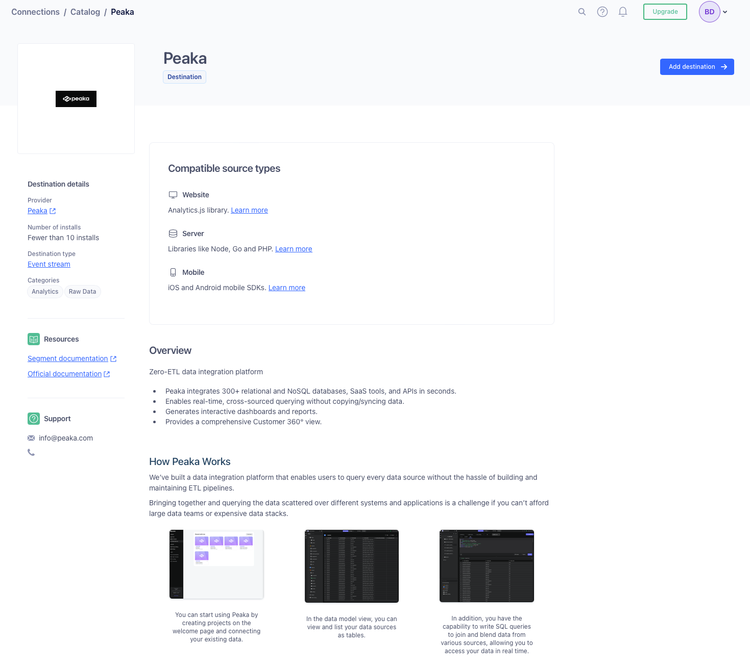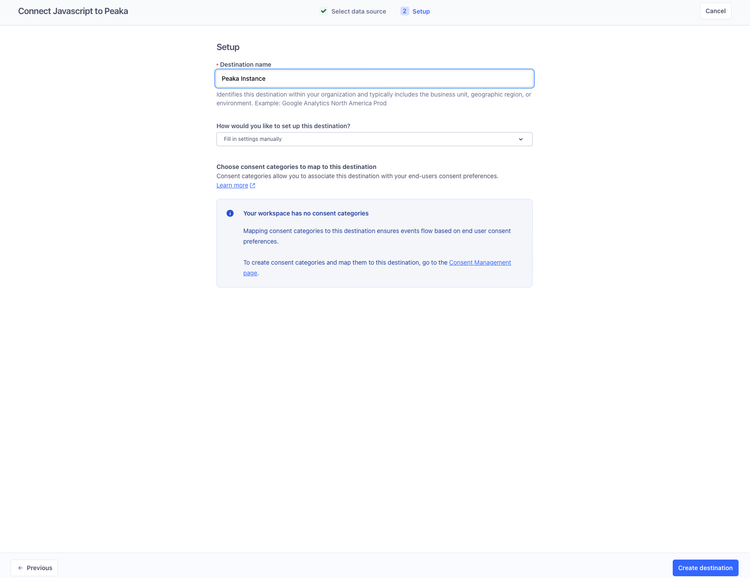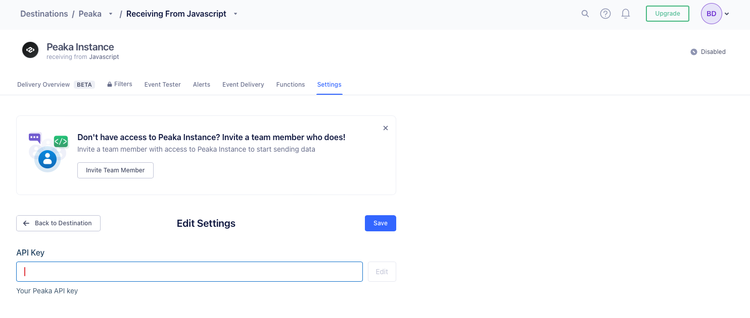Discover a seamless integration process! Learn how to connect Segment to Peaka effortlessly for streamlined transactions.
This article guides you through the process of connecting Segment to Peaka, allowing you to seamlessly access your Segment data within the Peaka platform.
To establish a connection with Segment, you must first generate an API Key and then input it into your Segment account. Follow these steps to obtain the API Key:
Navigate to the Settings Page on Peaka: Access the Settings page within your Peaka account.
Initiate Connection Setup: Within the Settings page, locate and select the option labeled "Add First Connection."
Select Segment Integration: In the modal that appears, choose "Segment" from the list of available integrations.
Provide Segment Catalog Information: Input the necessary information, including the Segment Catalog Name, and proceed by clicking the "Next" button.
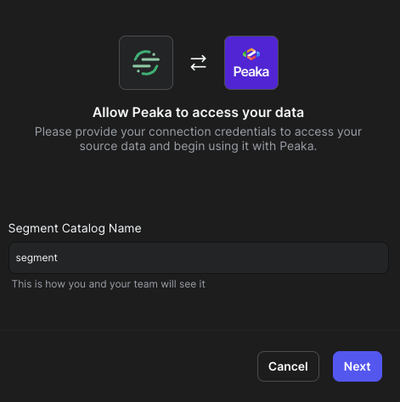
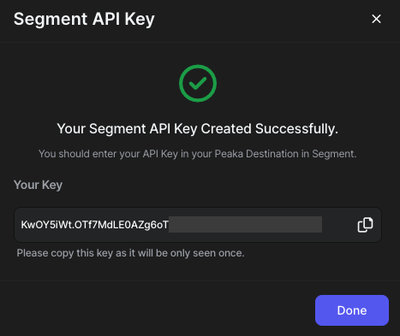
To integrate Peaka with Segment, follow these steps to paste your API Key:
https://app.segment.com/{your-workspace-name}/destinations/catalog/peaka