Discover a seamless integration process! Learn how to connect SAP HANA to Peaka effortlessly for streamlined transactions.
This article guides you through the process of connecting SAP HANA to Peaka, allowing you to seamlessly access your SAP HANA data within the Peaka platform.
Before you start, you will need the following information from SAP HANA.
Go to the Settings page on Peaka.
On the Settings page, click "Add First Connection."
In the modal, select "SAP Hana" from the list of available integrations.
Fill out the connection details form as shown in the image below, including:
Click "Next" to establish the connection.
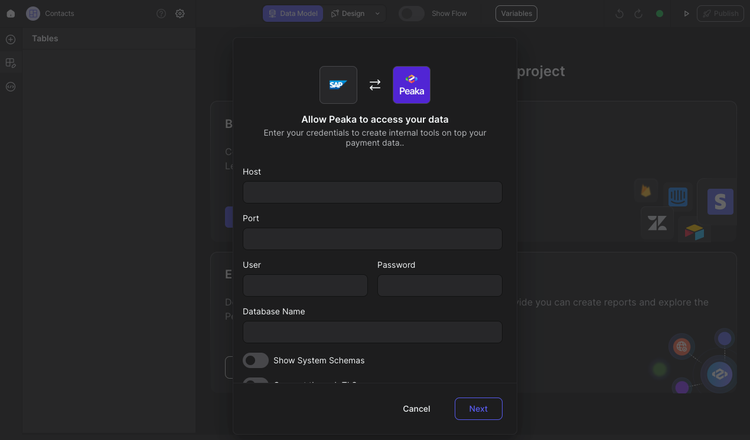
Congratulations! You've successfully created a connection between SAP HANA and Peaka. You can now access and manage your SAP HANA data seamlessly within the Peaka platform.