Discover a seamless integration process! Learn how to connect Jira to Peaka effortlessly for streamlined transactions.
This article guides you through the process of connecting Jira to Peaka, allowing you to seamlessly access your Jira data within the Peaka platform.
Before you start, you will need an API Key from Jira.
Follow the steps below to obtain it:
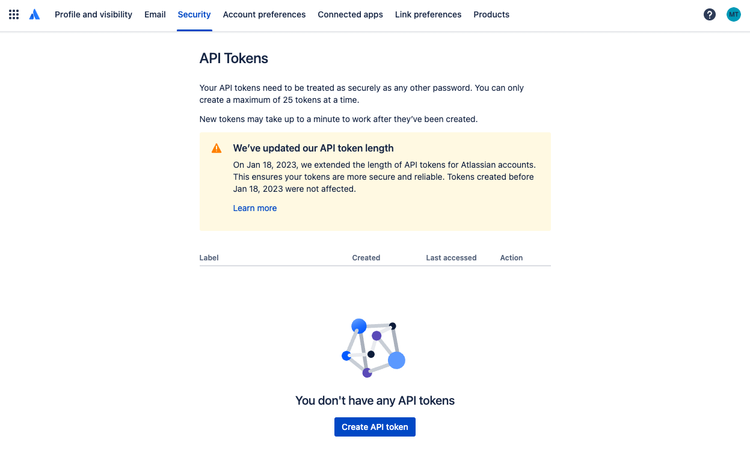
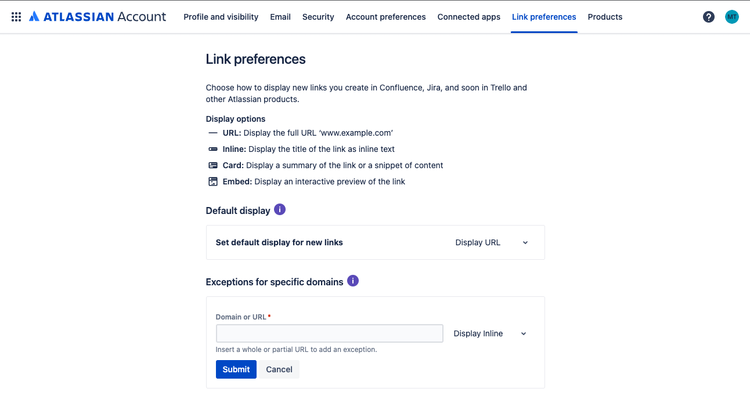
Now that you have your requirements, you can connect it to Peaka using the following steps:
Navigate to the settings page in Peaka.
Click the "Add First Connection" button to initiate the connection process.
In the modal that appears, select "Jira" as your connection type.
Enter your connection name and requirements that you obtained and enter user name can be random text.
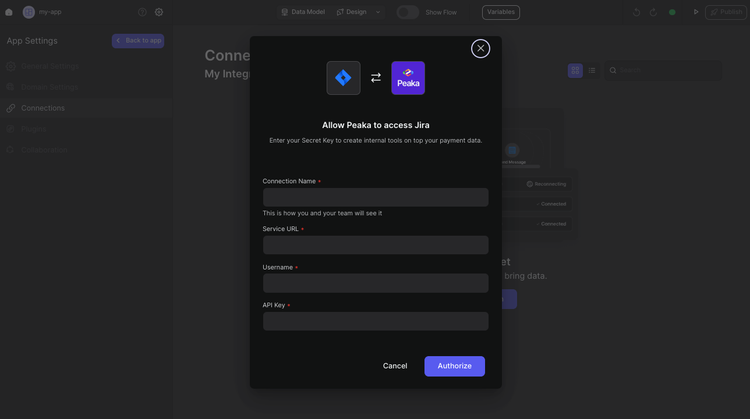
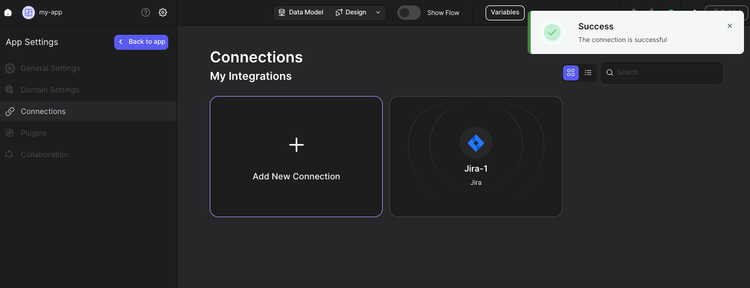
Congratulations! You've successfully connected Jira to Peaka. You can now access and manage your Jira data seamlessly within the Peaka platform.