Discover a seamless integration process! Learn how to connect BigQuery to Peaka effortlessly for streamlined transactions.
This article guides you through the process of connecting BigQuery to Peaka, allowing you to seamlessly access your BigQuery data within the Peaka platform.
Before you start, you will need the following information from BigQuery.
Follow the steps below to obtain it:
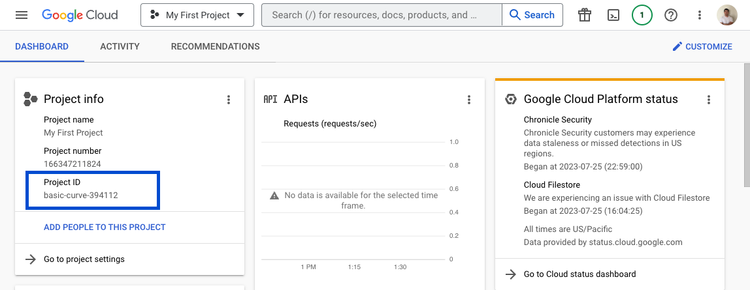
Visit the Credentials page.
Select "+Create credentials" and then choose "Service account."
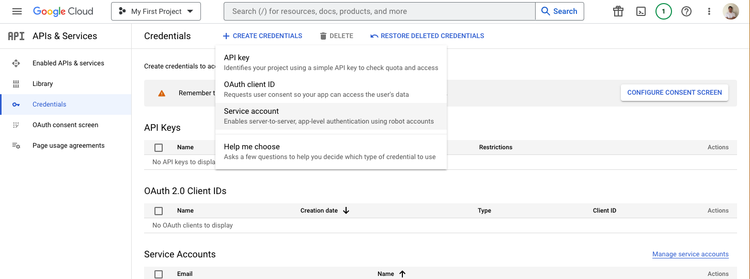
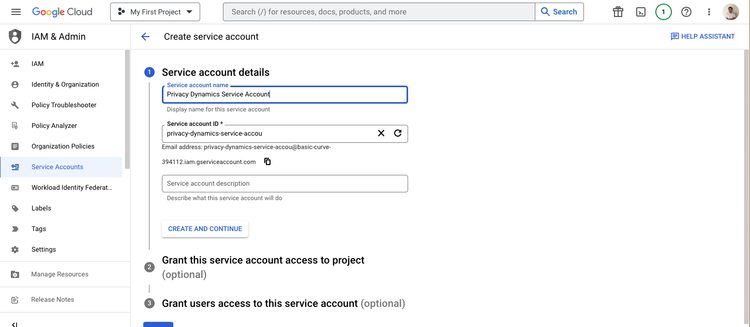
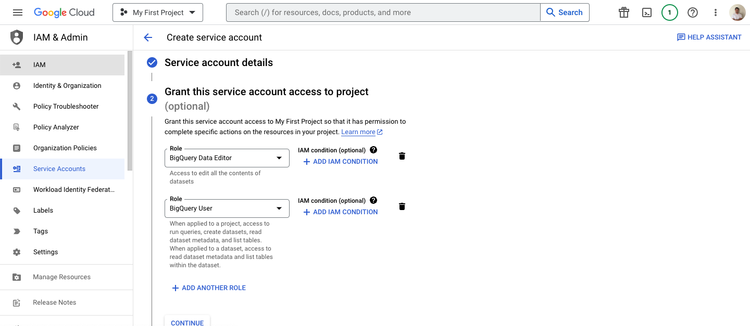
You can skip the optional user access step and select "Done."
Your servise account will be created and click on the service account email.
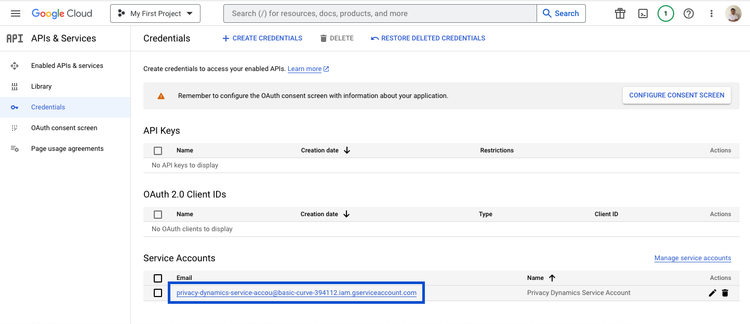
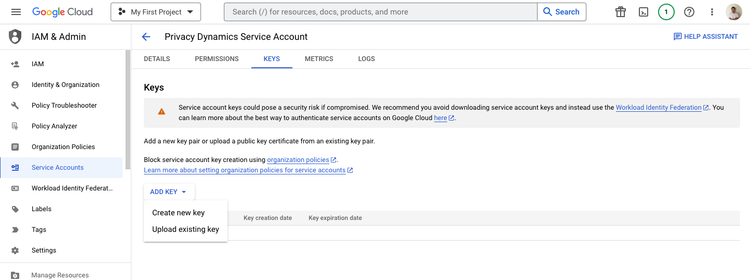
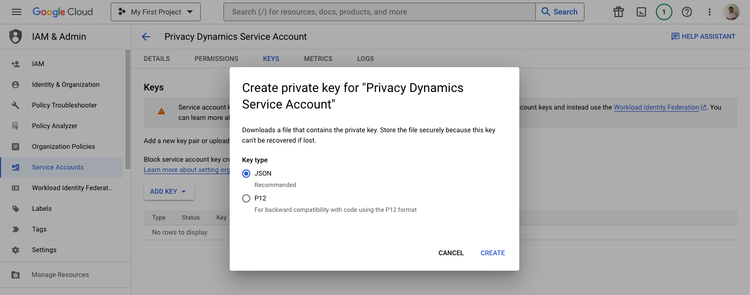
Now that you have obtained the necessary integration data and credentials, you can connect BigQuery to Peaka using the following steps:
Navigate to the settings page in Peaka.
Click the "Add First Connection" button to initiate the connection process:
In the modal that appears, select "BigQuery" as your connection type.
Enter a name for your connection and upload the credentials JSON file you downloaded in step 9.
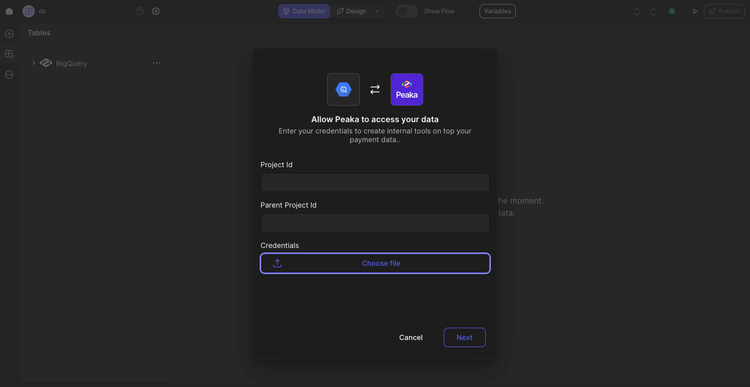
Congratulations! You've successfully connected BigQuery to Peaka. You can now access and manage your BigQuery data seamlessly within the Peaka platform.