Discover a seamless integration process! Learn how to connect Amazon Redshift to Peaka effortlessly for streamlined transactions.
This article guides you through the process of connecting Amazon Redshift to Peaka, allowing you to seamlessly access your Amazon Redshift data within the Peaka platform.
Before you start, you will need the following information from Amazon Redshift.
Follow the steps below to obtain it:
Go to Amazon Redshift.
After accessing Amazon Redshift, create your cluster.
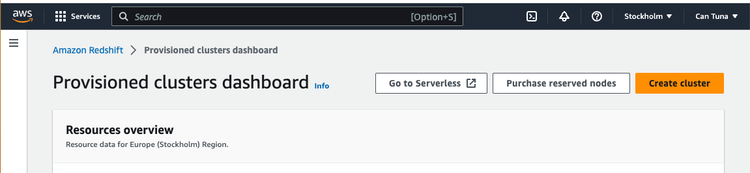
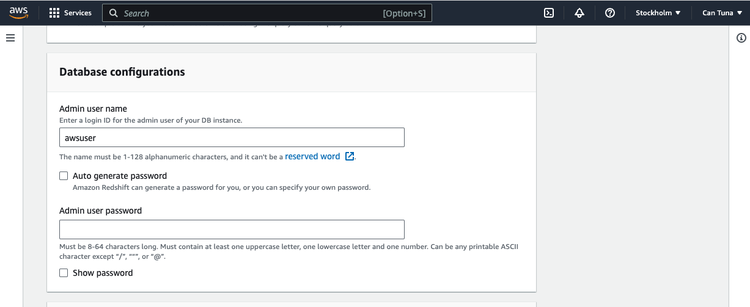
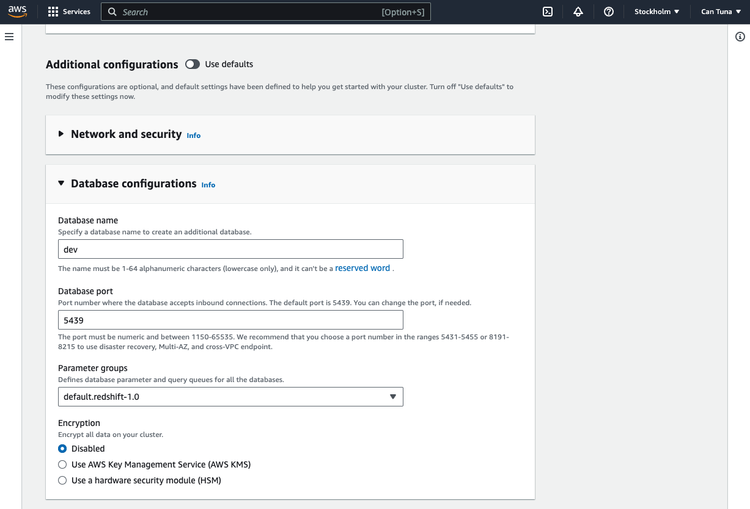
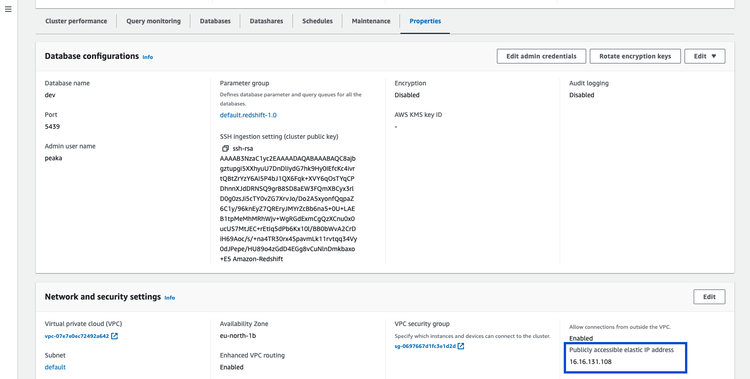
Now that you have your requirements, you can connect it to Peaka using the following steps:
Navigate to the settings page in Peaka.
Click the "Add First Connection" button to initiate the connection process.
In the modal that appears, select "Amazon Redshift" as your connection type.
Enter a name for your connection name and connection details below:
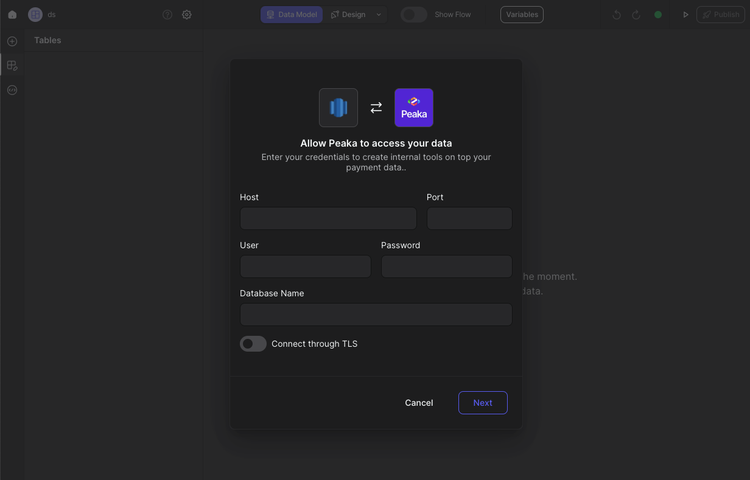
Congratulations! You've successfully created a connection between Amazon Redshift and Peaka. You can now access and manage your Amazon Redshift data seamlessly within the Peaka platform.
Note: The specific steps for connecting Amazon Redshift may vary based on your unique setup. If you encounter any difficulties or have questions, please don't hesitate to contact our Support Team for assistance.