Get started with Project Operations: Learn how you can change the name of your Peaka project.
This guide will walk you through the process of renaming a project in Peaka. Follow these simple steps to update the name of your project:
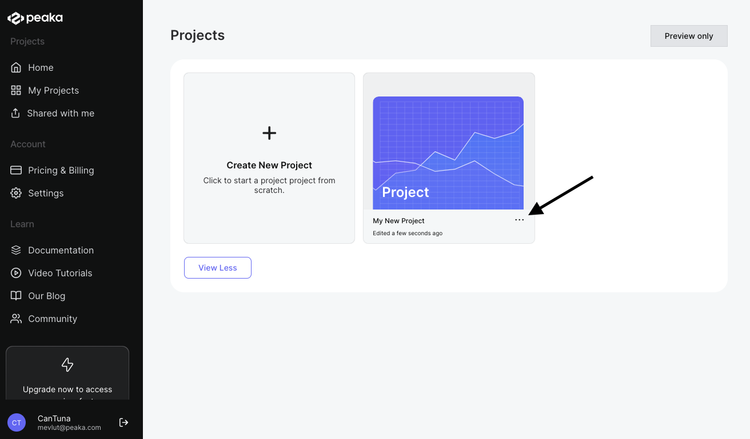
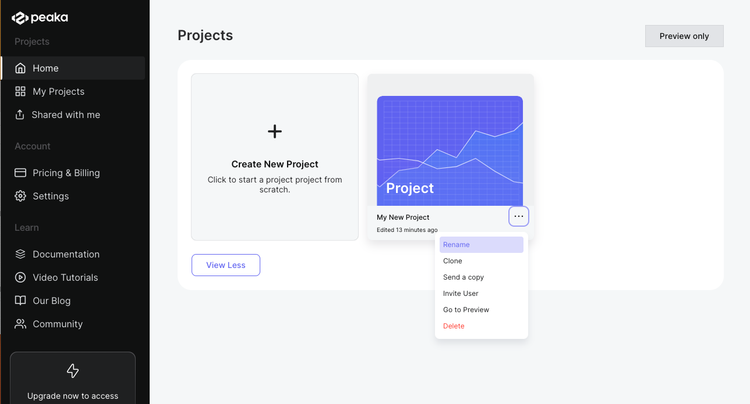
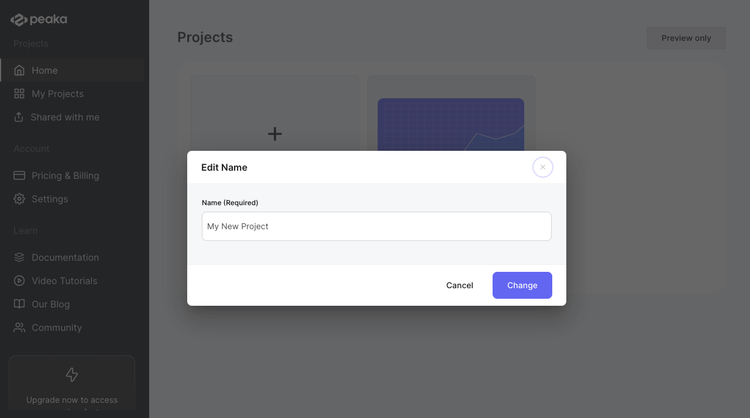
Confirm the change: After entering the new project name, click the 'Change' button to confirm and apply the name change.
Name successfully changed: Your project's name will now be updated with the new name you provided. You'll see the new name displayed within the Peaka interface.
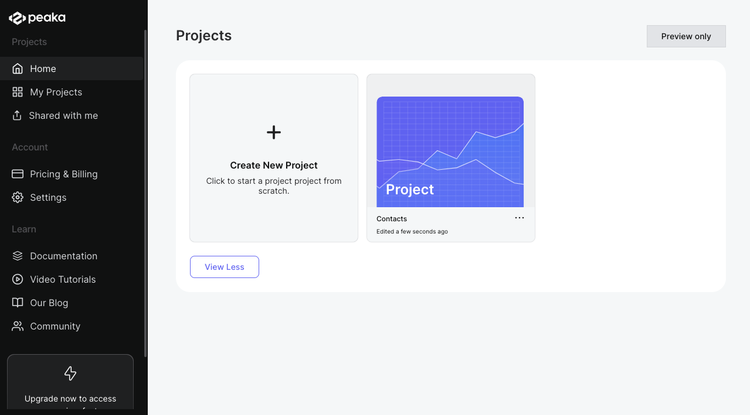
By following these steps, you can easily rename a project in Peaka.