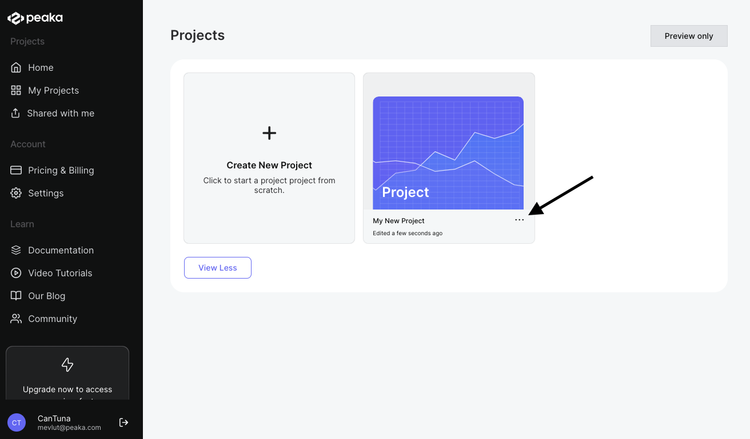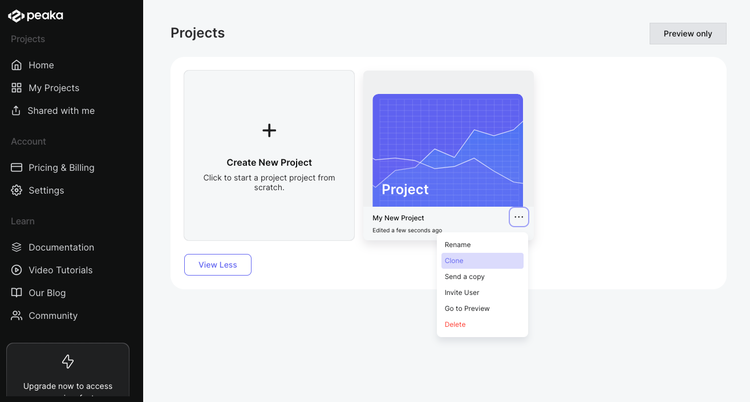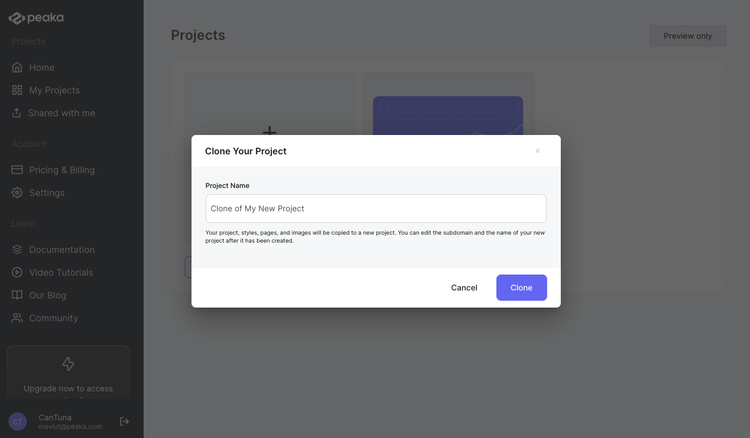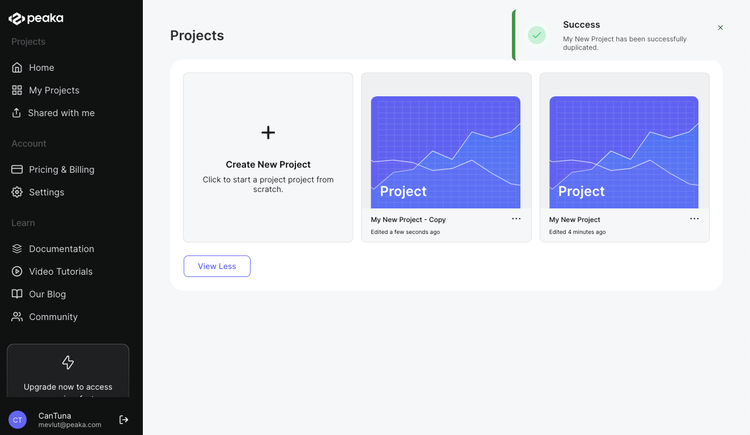Follow these simple steps to clone an existing project in Peaka:
- Access the project menu: Start by identifying the project you want to clone. Locate the project, and you'll find a three-dots button (ellipsis icon) associated with it. Click on this button to access the project menu.
- Select 'Clone': After clicking the three-dots button, a list of project actions will appear. From this list, select the 'Clone' option.
- Adjust the project name (optional): A popup window will appear, and Peaka will automatically assign a name to the cloned project. If you prefer a different name, you can edit it at this stage.
- Clone the project: To initiate the cloning process, simply click the "Clone" button within the popup. Peaka will duplicate the project, and you will be able to access it from your project list.
By following these steps, you can easily clone an existing project in Peaka.