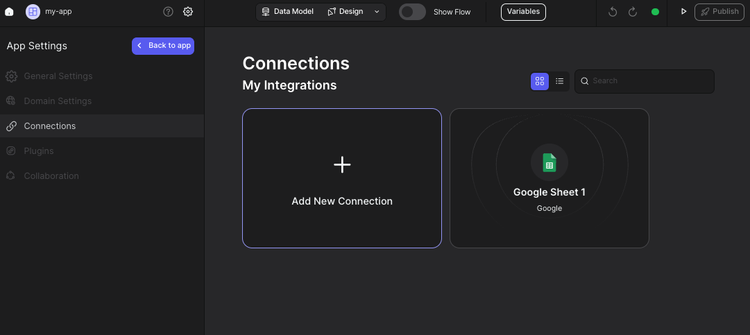Discover a seamless integration process! Learn how to connect Google Sheets to Peaka effortlessly for streamlined transactions.
This article guides you through the process of connecting Google Sheets to Peaka, allowing you to seamlessly access your Google Sheets data within the Peaka platform.
Follow these detailed steps to establish a connection between Google Sheets and Peaka:
Go to the settings page on Peaka.
Click the "Add First Connection" button. This will open a modal.
In the modal, select "Google Sheets" as your connection type.
Enter a name for your connection.
Click the "Signing in to Google Sheets" button. This will open a modal to allow Peaka access to your Google Sheets account.
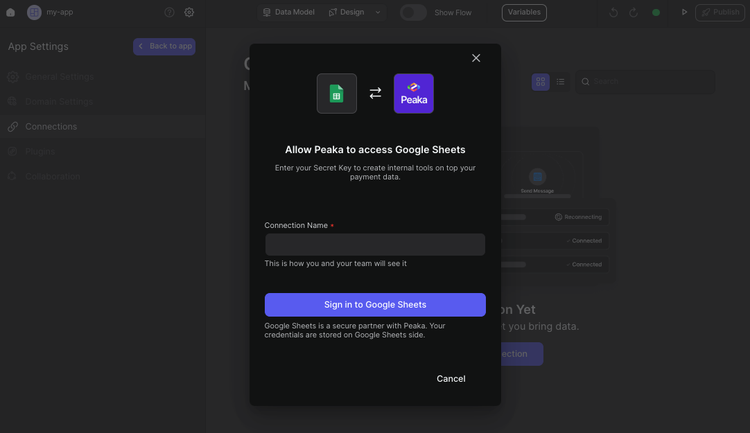
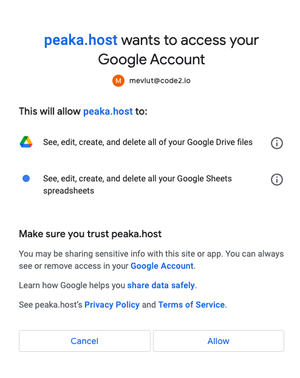
Congratulations! You've successfully connected Google Sheets to Peaka. You can now access and manage your Google Sheets data seamlessly within the Peaka platform.