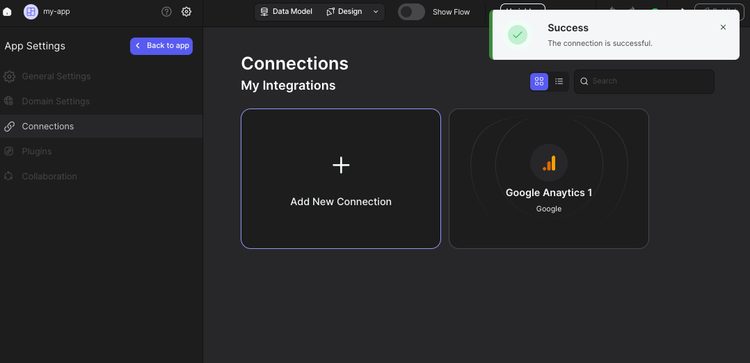Discover a seamless integration process! Learn how to connect Google Analytics to Peaka effortlessly for streamlined transactions.
This article guides you through the process of connecting Google Analytics to Peaka, allowing you to seamlessly access your Google Analytics data within the Peaka platform.
Follow these steps to connect Google Analytics to Peaka:
Go to the settings page on Peaka.
Click the "Add First Connection" button. This will open a modal.
In the modal, select "Google Analytics" as your connection type.
Enter a name for your connection.
Click the "Signing in to Google Analytics" button. This will open a modal to allow Peaka access to your Google Analytics account.
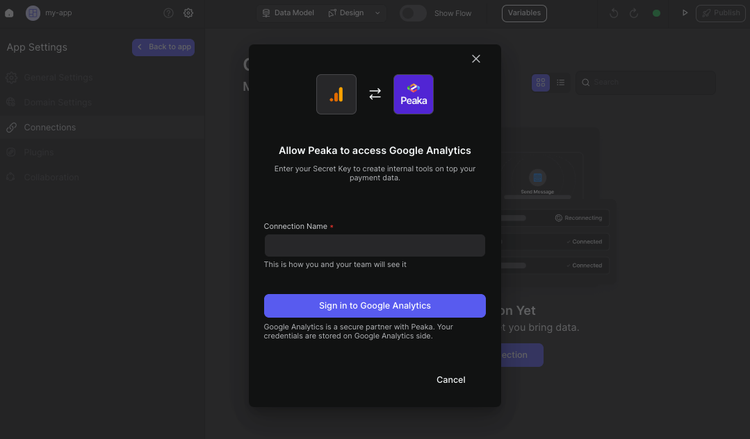
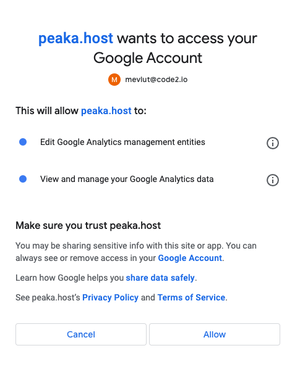
Congratulations! You've successfully connected Google Analytics to Peaka. You can now access and manage your Google Analytics data seamlessly within the Peaka platform.