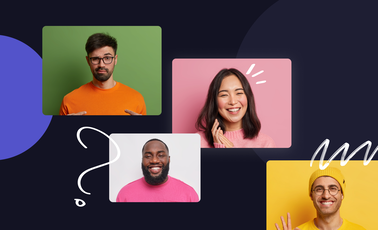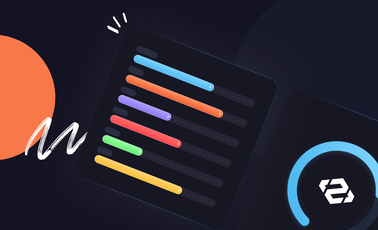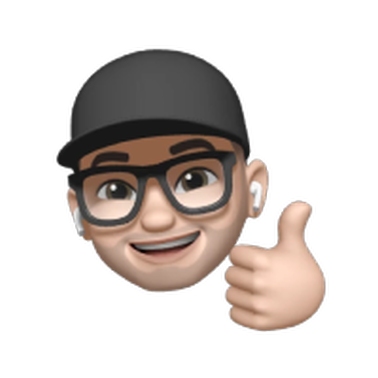How to Create Roles and Manage Permissions in Discord
First launched in 2015, Discord has become one of the most popular VoIP, or voice over IP, applications with more than 140 million monthly users. The software was developed by game developer Jason Citron who had noticed how difficult it was to communicate and work out tactics with his team. Citron decided to move away from game design and create Discord with the primary goal of bringing players together and allowing them to connect with others about the games they love. Since then, the app has grown significantly, creating partnerships with companies like Xbox to enable gamers to connect their accounts, making communication even more straightforward.
Discord has also expanded beyond the gaming niche and is now used by countless other communities to allow individuals worldwide to connect. Today, some of the largest servers on the platform, such as MrBeast Gaming, Anime Soul, and Roblox, have more than half a million members each.
What is Discord?
Discord has gained so much popularity over the last six years with both gamers and other communities because of its unique ability to meet a variety of needs in one place. Users join a server that is dedicated to a specific game, interest, or community. This server is made up of channels which can be VoIP, video or text channels, allowing users to communicate in multiple ways simultaneously. Having numerous channels allows messages to stay more organized by topic or group rather than just having one giant chatroom. Servers can also have read-only channels, which are a great way to keep announcements or important messages from getting lost.
Each Discord channel can be set as public, meaning that all server members are automatically added to the channel or private, where they need to be specifically invited. Outside of the server’s channels, users also have the ability to send direct messages to other members. They can be a member of multiple servers and easily switch between them through the Discord app.
How to Assign Roles in Discord
With so many options for servers and channels, there needs to be a straightforward way to manage everything, and this is where roles come into play. Roles have assigned permissions and determine what different users can do within the server and within each channel. Discord’s default role is @everyone, which is part of every Discord server, and every user on the server is assigned this role.
Custom roles can be created in a matter of minutes and allow for more of a hierarchy within the server so that not every user can make changes to the server or channels. Roles are created within server settings, which can be accessed by clicking the down arrow next to the server’s name. In server settings, find the Roles tab to create as many roles as you’d like. When creating a role, you get to choose a name for that role as well as assign permissions.
To assign your new role to a server member
- Navigate to the Members tab within the server settings,
- Find the user you want to assign the new role to,
- Click the plus sign next to their name once you find the user and select the name of your new role.
The main benefit of using custom roles on a Discord server is that they allow you to meet the needs of your specific server, whether that’s by creating moderators or limiting users' permissions until they reach a certain point.
How to Manage Permissions in Discord
Another aspect of creating roles in Discord is managing the permissions assigned to each role. Discord has 29 permissions ranging from administrator and management permissions to the ability to send messages or view channels.
Discord also uses a permission hierarchy, making it easy to determine what a specific user or role can and cannot do. Server wide permissions are determined by looking at the permissions given to each role an individual is assigned as well as the permissions granted to @everyone.
More specific permissions can be assigned using channel permissions which only apply to that channel. These permissions build off the server permissions and also take into account the user’s roles for that specific channel as well as the channel’s permissions. It’s important to note that channel permissions override server permissions.
To manage permissions, go to either the channel settings or role settings, depending on which type of permissions you want to change. There you’ll see the list of permissions with a checkmark to apply the permission or an x to deny it.
The Bottom Line
While all the options available to users for creating and maintaining roles and permissions in Discord can feel daunting, the documentation available on their website makes it simple to quickly and easily determine how to add or remove a role or permission from your server. As with many other popular platforms, Discord regularly releases updates and looks for ways to increase its functionality by adding new permissions and role abilities.


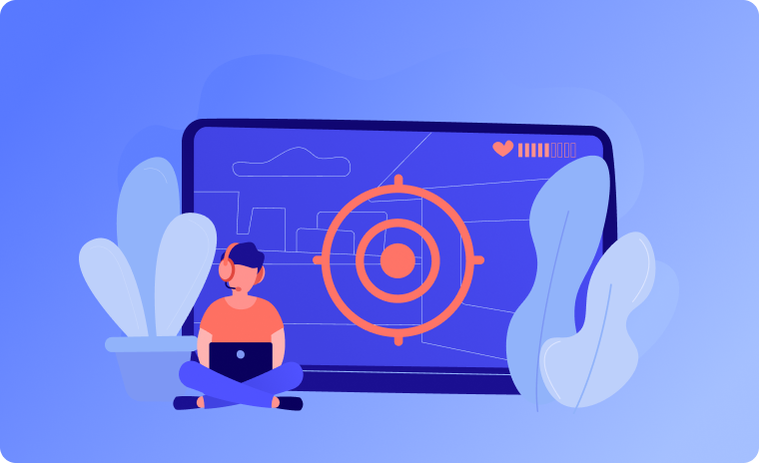

 Please
fill out this field
Please
fill out this field