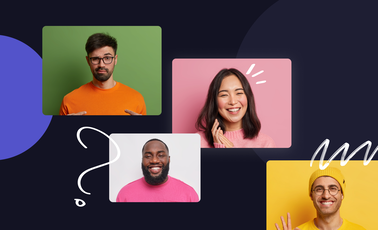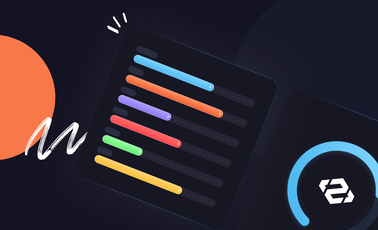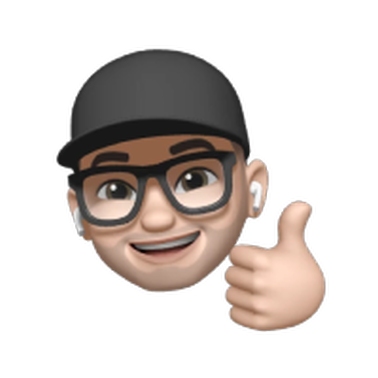How to List All Jobs for a Specific Employee from ServiceTitan
Managing employee performance in ServiceTitan requires quick access to job data. Whether you're tracking technician productivity, analyzing job completion rates, or preparing performance reviews, you need an efficient way to pull all jobs assigned to specific employees.
Peaka offers multiple ways to access and analyze your ServiceTitan data—through SQL queries, table views, or our AI chatbot. This flexibility means you can get the employee job data you need, regardless of your technical background.
In this guide, we'll walk you through connecting ServiceTitan to Peaka and use our AI chatbot to instantly retrieve all jobs for any employee in your organization—no SQL required.
Setting Up Your ServiceTitan Connection
Before you can query employee job data, you'll need to connect your ServiceTitan account to Peaka. The process is straightforward and takes just a few minutes.
First, navigate to the Connections section in your Peaka workspace and select ServiceTitan from the available integrations. You'll need your ServiceTitan API credentials, which you can generate from your ServiceTitan admin panel.
Once connected, Peaka will automatically sync your ServiceTitan data, including employee records, job assignments, and scheduling information. This gives you immediate access to query any employee's job history through our platform.
For detailed step-by-step instructions, check out our comprehensive guide: Connect your ServiceTitan Account to Peaka
Getting Employee Job Data in 4 Simple Steps
Once your ServiceTitan data is flowing into Peaka, retrieving employee job information becomes incredibly straightforward. Here's how to pull all jobs for any specific employee:
Step 1: Start a New Query
Navigate to your Peaka workspace and create a new query. Select the AI|GPT section to access our natural language query interface.
Pro tip: New to Peaka queries? Check out our comprehensive guide to get up to speed.
Step 2: Ask in Plain English
Simply type your request in natural language. For example:
List all jobs assigned to the employee named Can Tuna, filtered by the user who created them.

Step 3: Select Your Data Sources
Peaka will automatically suggest the relevant tables. For employee job data, you'll typically need:
- Jobs table:
your_service_titan_connection > job_planning > jobs - Employees table:
your_service_titan_connection > settings > employees

Step 4: Execute and Analyze
Hit run and watch Peaka generate the SQL query behind the scenes. Your results appear instantly, showing all jobs assigned to your specified employee with complete details.

Conclusion: Skip the spreadsheets, keep the insight
With Peaka's AI chatbot, you can instantly pull any employee's job data from ServiceTitan using simple prompts—no SQL or manual exports needed. Get immediate insights for better workforce management and faster performance reviews.
Sign up to Peaka for free today.
Book a quick demo and see how Peaka can help simplify ServiceTitan reporting for you and your clients.


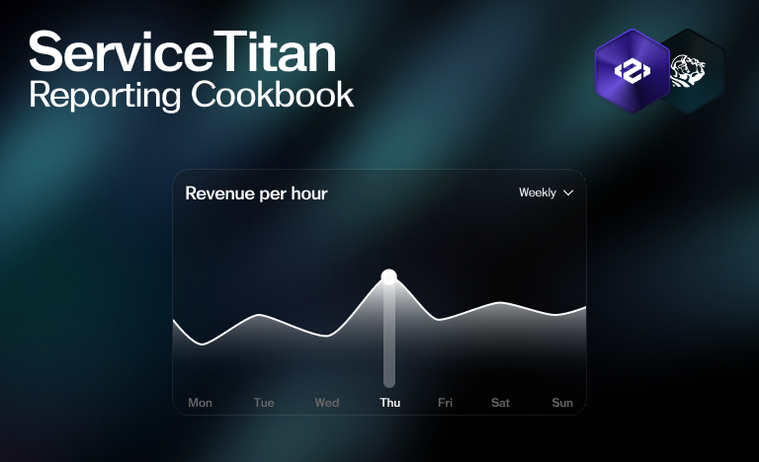

 Please
fill out this field
Please
fill out this field